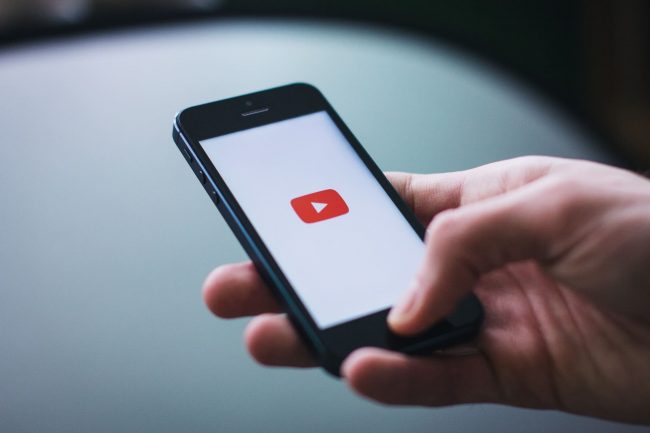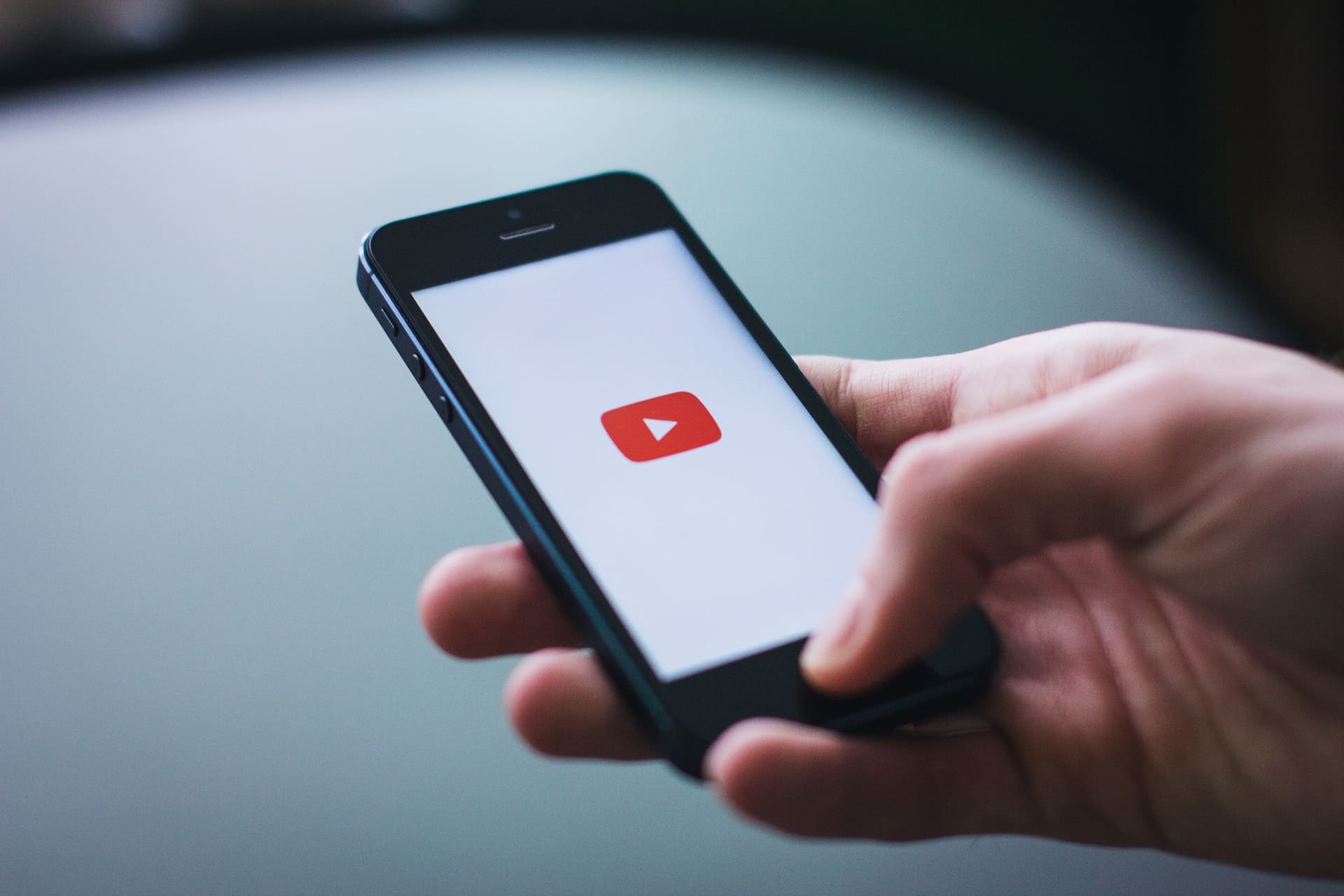
Streaming From Home

Hello Everyone, my name is Jordan Monson and I am the Lighting Director here at Willow Creek Community Church, as well as an avid gamer and photographer.
I was speaking with my wife about what I could do to help contribute to churches in this unprecedented time in our nation, and around the world. She pointed out to me that as an avid video game streamer and technology buff, I have some knowledge that could be helpful to those individuals and churches that are now having to turn to streaming messages and weekend services online. In this article I hope to supply some basic help with location, lighting, video and sound as well as offer platforms and equipment to give you the best start to your streaming.
What do you actually need?
I would like to start out by having us think about what we actually need for our congregation. Is it best to live stream your service? Or would it be better, and safer to pre-record your services? If so, of those pre-recorded services which platform do you use, Church Online, YouTube Premieres?
Either way, there is a lot we can do to make our videos, or streams, look and sound better. There can also be a lot of lessons learned from YouTubers, and the video game community when it comes to making quality content when what you have available is your home.
Not everyone has access to multiple lights, cameras, audio interfaces, and mics at their home, but almost everyone has a decent camera phone, lamps, or Bluetooth headphones they can use. I will try and give tips that can help no matter what you have access to.
As a disclaimer, the equipment I will be using to demonstrate is what I have sitting around my house. There are definitely better options out there, but it's what I have on hand, and that is the exercise, use what you have to make the best video, or stream you can!

Location
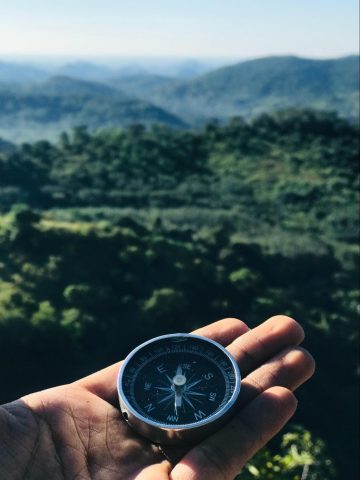 Let's start by talking about locations around your home you can use for filming.
Let's start by talking about locations around your home you can use for filming.
Don’t just sit at your kitchen table, or on your couch without thinking about a few things first.
You need to think of both your background, (What is behind you) as well as any ambient or natural light available at your location. You also need to listen to any ambient sound or echoes that exist in the room. (Don’t record next to your running dryer) This is a good chance to stage a space, or remove any unwanted pictures, dirty clothes or things lying around.
Things to look for:
- A non-distracting background, no complex patterns or messy rooms.
- Ample Quality light coming from behind the camera.
- No Strong back lights or windows behind the subject.
- A quiet room with enough furniture in it to dampen echoes.
There are a ton of great options around the house that would make a quality stream or video, and it's also really easy to find distracting video locations around the house, knowing what to look for is key.
For some further recommendations on how to set up a great looking background check out the articles below.
Here are some links that can help you find or make a nice backdrop.
https://wistia.com/learn/production/choosing-a-background
https://alexarohn.com/optimizing-natural-light-video/
Examples
Here are four locations I found in my small, one-bedroom apartment that could be good filming locations, more on how I set up the space later. I have chosen three separate camera options to show you what each will look like and how they look in the different locations.
The first location is more of a sparse camera setting, the second is more of a comfortable setting, the third is a staged location and the last is from a work space location. I used a laptop web camera(Macbook), an Android Phone(OnePlus 5T) , and a Sony mirror less camera(A7iii with samyang 35mm af Lens) and did image captures from the video files for the comparisons.
Bedroom Chair

Living Room Couch

Living Room Piano

Bedroom Desk


Lighting
Lighting can be super simple or super complicated depending on what you have available to you. Natural light is always the best option if you don’t have fancy or expensive lights. Sit next to a window, or door or under rooftop sunlight. If you don’t have sunlight, this is an opportunity to gather lamps, or lights from around your home. (Try and select lights that are the same color temperature)
If you are wanting to invest in some cheaper lights to help enhance your videos I will have some linked at the bottom.
Examples
Chair
Let’s talk about Natural light first. If you have natural light try and diffuse the light coming through your window with blinds, a white sheet, or a light modifier. In my case I have a sheer curtain on my window so I used that to diffuse the light. It was a pretty overcast day as well, so that made it easier too. Depending on your window location you may need something to reflect the light back to your face, otherwise known as a bounce card. This helps alleviate shadows on your face or in the video shot. Here I used a 5 in 1 collapsible reflector on the gold reflector side, but you can use something as simple as a piece of white foam board.
There is a window to the right side of the frame, and a bounce card on the left side of the frame filling in some of the shadows.
Couch
This location is in my living room on the lower level of my apartment and it tends to get little to no natural light during the day so I needed to augment the light with something else.
Here I grabbed a few lamps from around the house, and put them close to my subject and used some stools to get them to around head height.
As a note, when using lamps it's best to use incandescent bulbs, not LED or fluorescent bulbs to avoid getting flicker, or horizontal banding in the video from the lights. (Here is a video explaining horizontal banding and how to fix it) The basic fix is if you are seeing flicker or banding, adjust the shutter speed to see if you can get it to go away. Try a shutter speed of 60 if you are in the US as a start, and adjust from there. (you will either need a real camera, or an app on your phone that lets you change the shutter speed for this)
Desk
 I have a semi-permanent streaming setup at my desk that uses 2 cheap viltrox video light panels. One is located on an arm attached to my desk, and one behind me attached to the wall just above door height as a back light.
I have a semi-permanent streaming setup at my desk that uses 2 cheap viltrox video light panels. One is located on an arm attached to my desk, and one behind me attached to the wall just above door height as a back light.
Piano
 This location is also on my lower level with less natural light. Here I have two GVM 480 led Video Lights one for a key light and one for a back light. The back light is just off frame in the kitchen and the key light is at about a 45 degree off axis from the subjects face off to the right side of the frame.
This location is also on my lower level with less natural light. Here I have two GVM 480 led Video Lights one for a key light and one for a back light. The back light is just off frame in the kitchen and the key light is at about a 45 degree off axis from the subjects face off to the right side of the frame.
A Few Cheap Options For Better Lighting:

Video
Now let's talk about video options that may be available, and the pros and cons of each as well as some tips and tricks to help. I will include a list of affordable camera options at the end of this section.
Tips for all cameras
- Cheap cameras like light. In general the brighter the scene the better the quality of your video.
- Try to use the same color of light for all of your lighting sources.
- Make sure to get your lens as close to the eye height of your subject as you can, no one wants to look up your nose while you are teaching.
- If you wear glasses, sometimes it can be difficult to film in front of a computer without getting reflections. Play with the angle of the monitors and your glasses if you get reflections.
- If you have a tripod use it! Otherwise, try and make something to hold your camera steady for you and at the right height. Here are some links to tripods you can make for a phone with household items. https://fixthephoto.com/diy-iphone-tripod.html
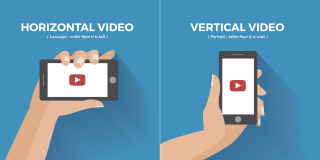
In general, film everything in 16x9 and landscape(horizontal) not portrait(vertical). Most platforms are expecting content in landscape. The one exception to that is if you are putting it only on Instagram's IGTV platform.
LIVE STREAMING
- If you are live streaming, make sure you use the most stable connection you can. If it is a phone, be on wifi, if it is a laptop, hard wire it into your internet router.
- Try and minimize things that could cause interruptions to your stream. Turn off other computers that are not needed, make sure you are not streaming videos from Youtube or watching Netflix in another room of your house that could take internet/wifi bandwidth away from your stream.
Cameras Types:
Cell Phone

The most widely available tool for streaming video is your cell phone. If you have a relatively new smart phone either iPhone, or Android you should have a pretty good quality camera for streaming. Generally this is the simplest solution to go with, however cell phones camera can be limiting. Try downloading an app like Filmic Pro to allow more control and better image quality.
Everyone with a decent internet connection should be able to record and upload a video from your phone.
Pros:
- Accessible
- Decent quality cameras
Cons:
- If live streaming phones in general relies on wifi for internet connection which can have more issues.
- Not the highest quality option.
- Generally needs better/brighter lighting to look good.
Tips and Tricks:
- Make sure you clean your camera lens off, they tend to get pretty gross throughout the week
- Don’t use the selfie camera if you can help it. The rear facing camera on a phone is normally a higher quality. You may need a family member or tripod to help monitor the video in this case.
- Get more light on your face if you can.
- Turn your phone on silent or do not disturb so you don’t get any interruptions. (Notification beeps, vibrating during livestream, etc)
Laptop

Laptops normally have a webcam built in, and depending on the model may share the same quality as the camera on your phone. In general, I find phone cameras look better than laptops. Though if you have a USB web camera or a USB video input card like the Elgato Camlink 4k and a camera you can get a much better video experience.
If you choose to live stream you can generally hard wire into your internet router to get a much more stable internet connection with a computer as well. You may need a dongle to do it but those are pretty easy to find either in stores or online.
Where a computer really shines is the addition of software to do some more complicated things like play videos, add in multiple people streaming from their home, play music, and more. If you have a powerful enough laptop you can actually run software like OBS Studio to essentially turn your computer into a full broadcast studio.
Pros:
- Software options add the ability to be much more flexible and creative with your streams, and recordings.
- They have the ability to add an external camera like a USB webcam or capture card.
- Has the potential to have a much more stable connection with a physical wired connection
Cons:
- Can be more complicated to use depending on software you choose.
- The built in web cameras are normally pretty low quality.
Tips and Tricks:
- Practice with and test the software you plan on using thoroughly before the weekend comes.
- For the best results use a high quality web camera or capture card with a real camera.
DSLR/Mirrorless/Video Camera

If you have access to a high quality camera, that can potentially be the best option.
While this can be a more difficult option, in regards to set up, and learning about your camera, it also has the potential to be the highest quality.
If you want to live stream with your camera, that may be possible, but it will normally require a USB capture device that takes HDMI in and plugs into a computer with USB.
Generally you will want to pre-record your video elements and edit them together with some sort of editing software. You can then either play them back live or upload them to your video platform of choice directly.
Pros:
- Generally the highest quality option.
Cons:
- Difficult to live stream with.
- An understanding of cameras to set up and record.
- You will need some ability to edit videos for this option.
- You will normally need an external microphone for the best sound.
Tips and Tricks:
- Make sure to give yourselves a few seconds of pause before you start talking and before stopping the recording to help in editing later.
- An external microphone will generally give a cleaner more intelligible sound and can be extremely helpful in communicating your message
Camera equipment purchase ideas:
Here is a list of the top usb webcams of 2020 by pcgamer
https://www.pcgamer.com/best-webcams/
Here are the best filmmaking cameras for under $1000 from Shutterstock.com
https://www.shutterstock.com/blog/7-filmmaking-cameras-under-1000
Here are some tripod options:
https://tripodyssey.com/best-budget-tripods/
My Camera Recommendations:
I love the Sony mirror less camera line, they are great cameras at a good price.
The A6000 is a solid choice in the lower cost realm, if you can not afford an A7iii, or an A6300
If I had to recommend just one I would say go with A6000 until you know its a useful tool and then look at upgrading in the future once you know more, and are comfortable with it.
Camera - Sony A6000
Tripod - Dolica AX620B100 Tripod and Ball Head
Lens - Samyang 35mm f2.8 AF
Another item I love filming with is the FotoPro uFO2 tripod. It is great for holding a camera, a light, or a microphone. I like that you can either use it like a small tripod or wrap it around a pipe or a railing, to attach things in places they would not normally go.

Sound
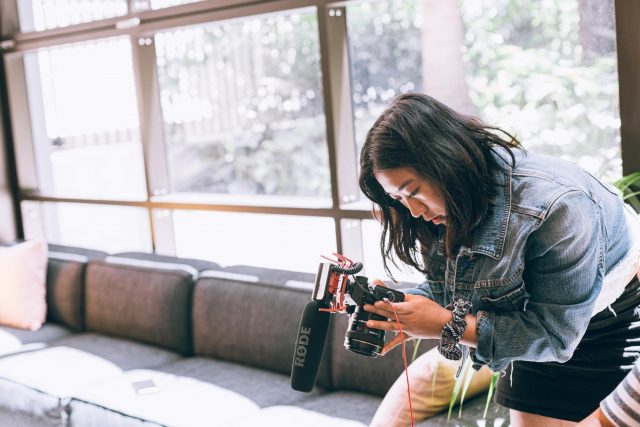
As much as it pains me to say it as a lighting designer, sound is one of the most important aspects of communicating.
Sound can also be extremely difficult to “fix in post” meaning we need to try and get it right the first time.
We need to think not only of our locations for how they look, but also how they sound. A big empty room is going to have a lot of echoes so better to choose a different room or hang some blankets around to absorb some of the reflections. Think about things like fans, air conditioners and refrigerators that can add noise to your recordings, and either move away from them or turn them off while recording.
In general, it is also helpful to have your recording device closer to your subject. A set of good Bluetooth headphones can be helpful in a pinch to get your mic closer to you when recording with your phone. (As a note, some of the video apps that come with your phone do not let you use Bluetooth headphones, and you may need to use something like Filmic Pro for iOS and Android)
Once you have a location and audio setup, record a test video and listen back to it to make sure everything works and sounds as you want it to before recording your actual content. For live streaming do a test run to make sure you can be heard, as well as testing and using any additional audio devices.
Here is an article talking about using Airpods for recording audio on the iPhone:
https://www.provideocoalition.com/use-wireless-apple-airpods-mic-for-shooting-standupsmonologues-with-your-smartphone/
As previously stated, my expertise is more in lighting and video, so I asked a few of our audio wizards around Willow to help me out. Here are their suggestions for some free or low cost tips and tricks for making audio sound better from your phone or camera.
Dan Smith:
- Don’t set the phone on a hard surface.
- It is best if you can have it in the air on a stand.
- Make sure you clean the microphone port. I use a toothpick. Lots of lint gathers there.
- If there is any way to put a pillow or blanket a little ways behind the phone that can help with reflections.
Ivan Talamantes:
If you need to up your audio game from your phone and support more inputs, or to be able to record instruments Ivan recommends the Roland go mixer for either iOS or Android
Links with some more info:
https://www.imore.com/how-get-good-audio-while-shooting-video-your-iphone
More information on the Roland Go Mixer:
https://thenextweb.com/plugged/2018/11/19/rolands-gomixer-pro-is-a-youtube-musicians-best-friend/
Audio Equipment ideas:
For a computer setup Sudotack makes a decent usb mic kit:
https://www.amazon.com/gp/product/B07MZP3N5C/ref=ppx_yo_dt_b_search_asin_title?ie=UTF8&psc=1
On camera mic:
https://www.amazon.com/gp/product/B00E58AA0I/ref=ppx_yo_dt_b_search_asin_title?ie=UTF8&psc=1
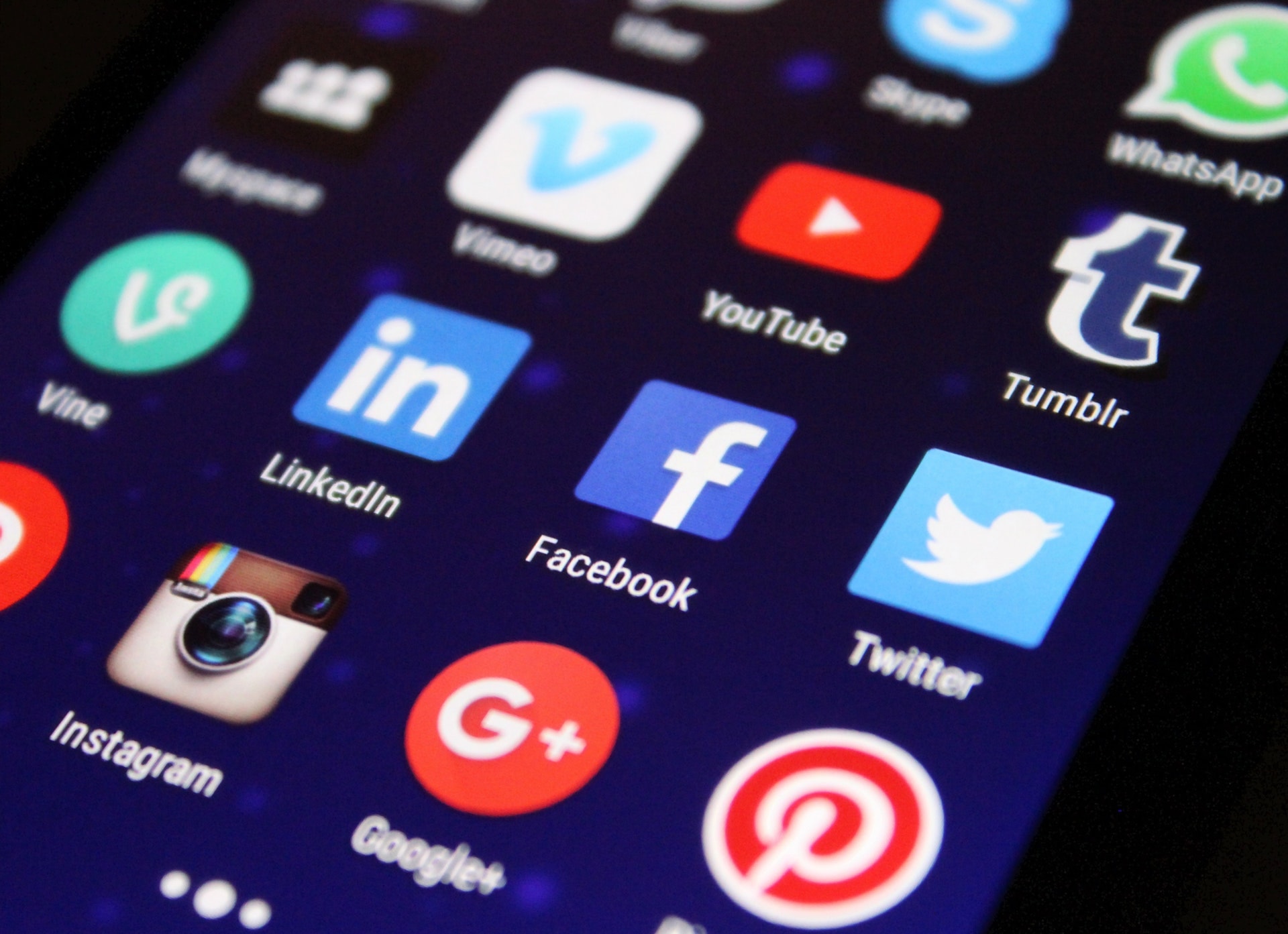
Platform
Ok, we have talked about how we are making our content, now we need to know where we are going to put that content.
You need to decide if you are going to live stream, or if you are going to pre-record. Here are some pros and cons for both.
Live Streaming:
- Pros
-
-
- Content is timely
- You can make it interactive
-
- Cons
-
- You only have one shot
- Much higher chance of technical problems
Pre-recorded videos:
- Pros
-
-
- You can take your time making content
- You don’t need to rely on your internet connection to be as stable
- You can edit content
-
- Cons
-
- Can feel less authentic
- Can not respond to things in the moment.
If you do choose to pre-record your videos, you will need to decided if you will post the video for people to watch whenever. Otherwise you can use something like Youtube Premiere to play your video back at a set time to simulate a normal live stream service.
Once you have decided the direction you would like to go you can move on to what platform you use.
There are a ton of platforms available to stream too with many pros and cons to each. I will list a few and then give you my suggestions.
Live streaming:
Pre recorded Video Options:
My platform recommendations for you are this.
If you absolutely have to do your service live and not in a pre-recorded format, then I have had great success with Twitch for live streaming. It is a great tried and tested platform that has been around for a while, and it has proven it can do large scale streams and is user friendly.
I have also heard good things about YouTube live, but have not used it myself.
What I would truly recommend for most people is to record your service and then upload it to YouTube Premieres.
Here is YouTube’s description of the service: “YouTube premieres is a feature that lets you and your viewers watch and experience a new video together, much like a movie or TV show premiere. Premiering your video allows you to schedule a video upload and to create buzz around the video with a shareable watch page.”
Some of the important things that make this the best option in my mind is you are not relying on your internet connection to be stable for the length of your stream. It has significantly less chance of problems with your services because Youtube itself is serving the video.
It acts like it is a streaming video when you get to the set start time so everyone is watching at the same time.
It also has a decent chat system that helps your congregation to be a part of the service, not just watch a video.
Here is a bit more information on YouTube Premieres https://www.howtogeek.com/367588/what-are-youtube-premiers-and-how-do-you-use-them/
More info on twitch streaming:
https://www.pcgamer.com/how-to-twitch-stream/
More info on Youtube live streaming:
https://www.socialmediaexaminer.com/how-to-broadcast-with-youtube-live/
Now once you have decided on a platform to use, you will know where to send your congregation to watch your stream or video.
Don’t forget to let your congregation know when and where to access your content. Instagram and Facebook are great ways to let people know. Just link people to your video, stream, or page.

Software
We have covered a lot of ground so far, congratulations if you are still with me.
Now to talk about software that will let us make the most out of our service streams or videos.
Streaming Software
OBS stands for Open Broadcaster Software, and OBS Studio is the original and has the most useful feature set if you are looking to stream to something other than Twitch or Youtube.
There are some great plugins/addons that let you output over NDI or even as a web camera on your computer to use in things like Hangouts, Zoom, or really anything that takes a web camera input.
Think of OBS as a production studio on your computer, it lets you stream live camera feeds, videos, and any window on your computer.
Streamlabs OBS is great if you are streaming to Twitch or Youtube live, and has a more streamlined user interface as well as a lot of useful layouts to help you get started. It is less flexible because it does not support a lot of the third party plugins like NDI output or virtual web camera outputs, but if you don’t need those it's easier to use for someone just starting out.
NDI stands for Network Device Interface and is an open video standard from Newtek for sending high quality low latency video over the network, and in our case can also be useful for sending from one piece of software to another.
Newtek offers a set of tools that do some very useful things like a virtual scan converter, studio monitor to receive and record NDI streams. As well as a virtual camera input that will allow your NDI stream to act like a web camera to feed into any streaming software that takes a web camera as a source.
Some ideas for using NDI in your workflow could be:
- Output from OBS Studio to NDI Virtual Input and use that as a source for something like Zoom or Google meet for service streaming.
- Output from OBS Studio to one or more instances of NDI Studio Monitor to record your service to then further edit and upload to YouTube or YouTube Premieres.
- Input a pro presenter output into OBS for doing graphics or video playback.
Discord is a chat platform used in the video game and online streaming world to help foster community during the week while streams are not happening. It also is possible to use as a service for streaming for up to 50 people if you wanted. While both those things could be useful where discord really shines right now is its video conferencing is very high quality. So if you need to stream multiple people in to make your service happen at the highest quality it's a great option using obs and screen capture.
Skype is another great option if you need to stream people from multiple locations and includes support for NDI which makes it much easier to use as an input to OBS
PC and Mac Video Editing Software
If you plan on editing your videos before sending them to your platform of choice then here are some great options of software to use.
Premiere is the industry standard for video editing right now, it has a lot of support and comes with creative cloud so you may already have access to it if you subscribe to adobe's creative cloud.
DaVinci Resolve is another great piece of editing software for free. More and more people in the industry are moving to it for their main editing software. It especially excels at color correction since that is where it started. If you do not already have Premiere Pro give this a try first you may just save yourself some money.
Here is an article comparing the two a bit:
https://www.premiumbeat.com/blog/the-cost-davinci-resolve-vs-premiere-pro/
Cell Phone Editing Software
For the phone there are a ton of options available some are worth your time, a lot are not.
You will normally get a lot more features for software on a computer for video editing, but here is a list of some of the better options for phones out there.
https://www.creativebloq.com/features/6-great-video-editing-apps-for-mobile
I have used the adobe products like Adobe Rush and they work pretty well if you just need basic editing.
Help

While I will try and help as much as I can for anyone that asks. (email me [email protected])
I have a feeling the next few weeks, or months there are going to be a lot of small churches who do not have people in place that can quickly edit services together. I would love to start a list of video editors who are willing and have the software, knowledge and the heart to help. If that is you please email me as well.
Thanks so much for reading, and I hope this was helpful. Please leave a comment below, and share with anyone who you know who this might be helpful for.