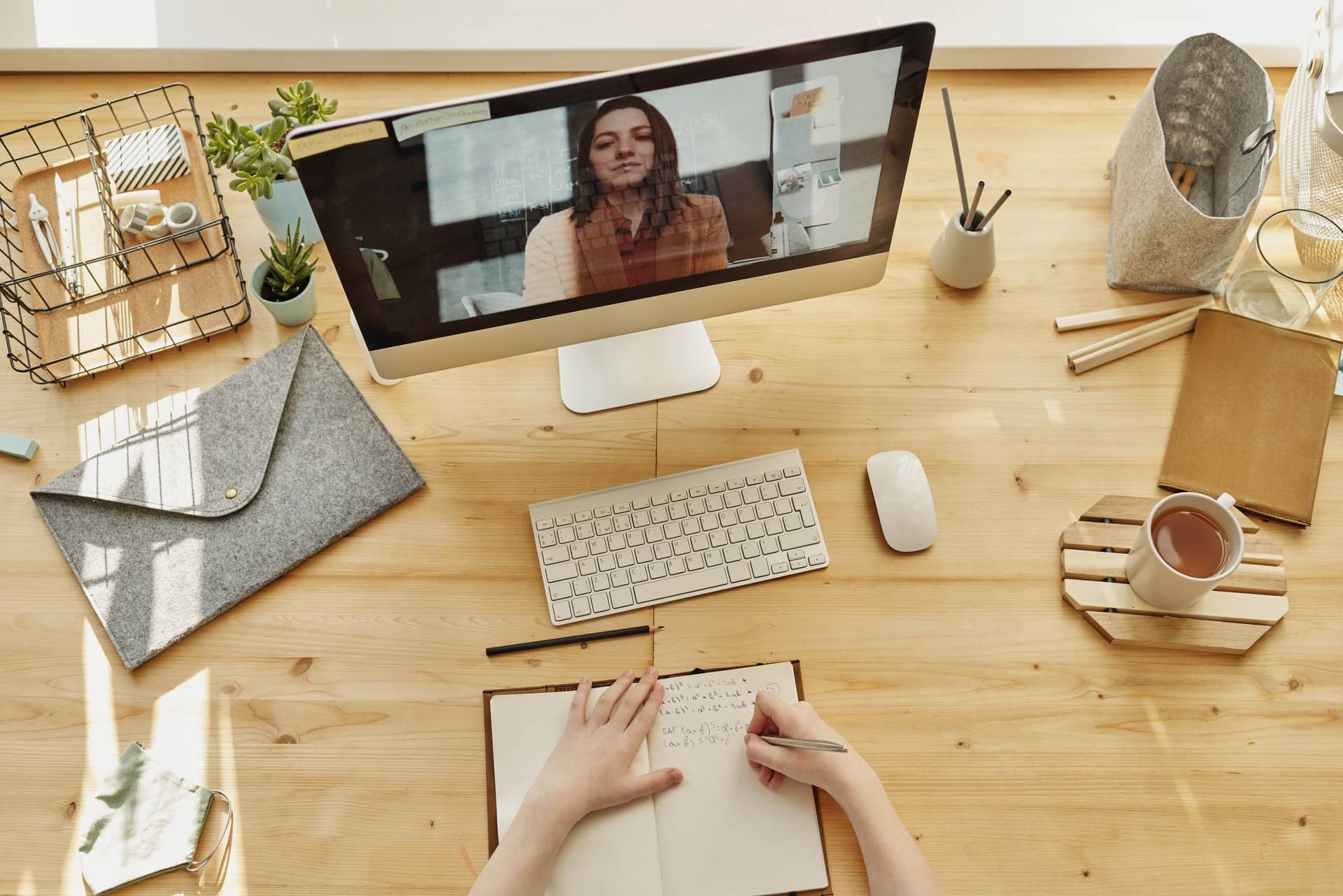Better Video Calls 101
Zoom, and Google Meet are becoming a frustration for a lot of people right now, but it does not have to be. Learning how to make yourself, your system, and your connection better, goes a long way to taking the stress out of video calls.
Today I want to talk about how to improve your video conference call, visually improve your calls, and ways to lower your stress level. I am going to break this up into 101 and 201 sections. In today's better video calls 101 post, we will talk about location, lighting, camera position, video, and connection speed. My next post will be the better video calls 201, and we will talk about cameras, real lights, and fun software you can use.
Why?
You maybe asking why it is important to look better on calls? It's not only about looking good. It's about reducing distractions, allowing easier communication with others on the call, reducing the stress of disconnections, and making sure people are able to hear you.
As much as we all don’t want to admit it, video calls are going to be with us for a while longer. I want to make the most of the situation we are in and have the best communications possible. Let's talk about some tips and tricks on how to do that.
Location
Where you choose to sit in your home or outside can have a great impact on your call, and limit some distractions.
You need to think of both your background, (what is behind you) as well as any ambient or natural light available at your location. You also need to listen to any ambient sound or echoes that exist in the room. (Don’t record next to your running dryer, or outside when it's windy) This is a good chance to remove any unwanted items, clutter, or any other things lying around.
Things to look for:
- A non-distracting background, complex patterns and messy rooms are distracting.
- Ample Quality light coming from behind the camera.
- Do not sit in front of a window, the bright back light is very difficult for cameras.
- A quiet room with enough furniture in it to dampen echoes.
There are a ton of great options around the house that would make a quality video call location, and it's also really easy to find distracting video locations around the house, knowing what to look for is key.
Lighting
Studies show that 55% of communication is through facial expressions. Making sure people can see your well lit face allows them to more easily communicate with you, and see your expressions.
Not to mention, better lighting can be the single best way to increase the quality of your video. Natural light is generally going to be your best option around your home. Sit next to a window, or door or under rooftop sunlight (the window needs to be in front of you, with the light hitting your face, do not sit with a window behind you).
Here is an example of me sitting with a window behind me

Here I am in the exact same location, except I spun around so the window is in front of me.
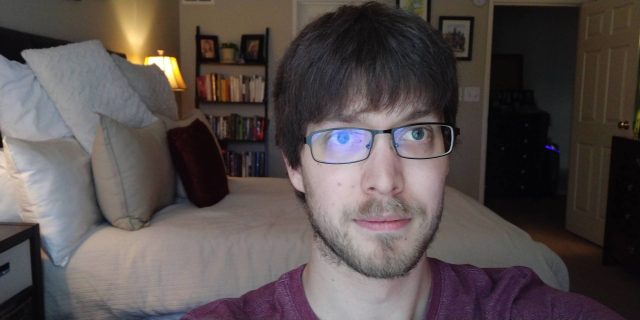
As you can see I am much easier to see with just a simple change.
If you don’t have natural light, this is an opportunity to gather lamps, or lights from around your home to use to light you. (Try and select lights that are the same color temperature)
If you are wanting to invest in some cheaper lights to help enhance your videos I highly recommend the VILTROX L116 with the optional power supply.
Camera Position
Properly positioning your camera can greatly reduce distractions, no one wants to look up your nose for an hour while you talk, or stare at your ceiling fan.
First part of positioning your camera is knowing where it is. On most laptops and phones, the camera is right above the screen, however its important to verify that with your model.
Now that you know where the camera is, position it at or slightly above eye height level.
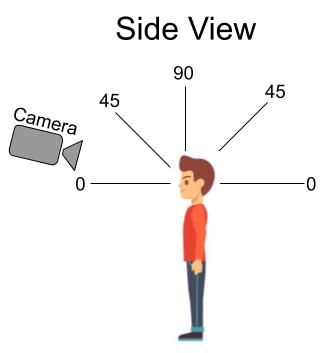
This sounds counter intuitive, but do not put your laptop in your lap. Set it on a solid surface like a desk, counter, or table. To add extra height use either a laptop stand, books, or a box. If you are using your phone get a small tripod like this to hold it at the ideal height. Not only does this help with positioning, but it holds the camera still so there are no distractions of movement while someone is trying to talk.
(Here are some DIY tripod ideas for your phone if you would rather not purchase one.)
Here is a photo from my laptop in my lap.

And here is my lap top with the camera at eye level.

Audio
We have all been on calls where someone is trying to talk and no one can hear them. They could be muted, or too quiet, too much background noise, or feedback. It is one of the quickest ways to stop useful communication in a video call. It is distracting to everyone on the call, and can quickly cause stress to the person having the problem.
It is also a generally pretty easy problem to solve by moving your device microphone closer to your mouth. You are much better off getting a pair of headphones with an inline microphone and using that instead of the built in microphones on your device. This gets the mic much closer to your mouth, and additionally helps you listen more closely to your call. If you need a great pair of in-ear headphones for cheap, I highly recommend the KZ ZSN Pro headphones with the inline mic cable off amazon. You could also use a set of over the ear headphones with a build in mic like the Razer Kraken X .
Video quality
If after adjusting your lighting and location your video quality is still not great, it may be time to look at other camera options.
You may think, I have a new Dell laptop or a Macbook pro, my camera has is pretty good right? Generally no, most built in laptop cameras are not high quality.
Using your cell phone camera is the next step in quality, and for most people will work great for video calls.
If you need to use your laptop for video calls, or want better quality then your cell phone, you can buy a USB external camera such as Logitech C922 Pro Stream to make your video higher quality.
Here is an example of some tests I did for another article. You can see the quality difference between a Laptop, a cell phone, and a real photography camera.

Connection Speed
Constant disconnects can lead to a ton of stress on calls, and make it very difficult to communicate.
One common misconception when it comes to video calls is that you need really fast internet for a good connection. Zoom recommends at least 2.5Mbps download, and 3mbps upload speed for 1080p video calls (specs here). You can use this tool to check your internet speed
While I would recommend at least 10Mbps download and 5Mbps upload speeds (remember you may also be using the internet for other things at the same time). Chances are you have at least that speed. More important than overall speed is the quality of your connection. Try and make sure no one is watching videos while on your call, and plug your device hard wired into your internet router if you are able.
If you are using wifi and having connection issues, move closer to the router, or further away from devices that can cause interference like microwaves, or 2.5ghz cordless phones.
If you still can’t find a solid connection on wifi you may try rebooting your router and modem and try the tests again. After that if there are still problems, and you absolutely can’t be hard wired into the router, it may be time to replace your wifi router, or more rarely your modem.
Sometimes connection issues can also be solved by switching to a different internet browser. Google Chrome tends to have good compatibility, but you could also try Firefox, Safari, or Edge if you are already using Chrome.
In Closing
Thanks for reading, and I hope this article will help people take control of some of the more frustrating and distracting elements of video calls. When I switched my mindset from lets make these calls work, to lets make these calls awesome, it made video calls a lot more fun.